
VoiceThread is a tool for creating online interactive presentations. Presenters can upload slides, documents, video or audio. Presenters and participants can add comments to presentations using voice, video or text.

1. Click on the Create tab.

2. Click the Upload button.

3. Upload an existing file from your computer or create new content. The following content types can be uploaded in VoiceThread:
Note: .zip, .swf, .html, and .txt are NOT supported.
To avoid shifts in PowerPoint slide elements, export slides as a PDF document or a series of JPEG images. To use Keynote slides, export as a PDF or JPEG images.
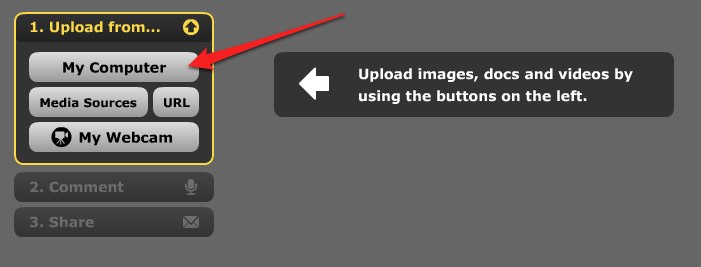
4. Click the Comment button.
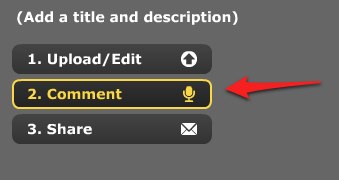
5. Click the comment button at the bottom of the slide.
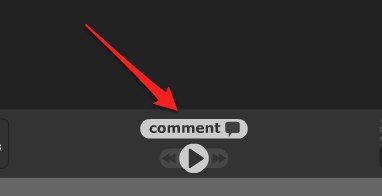
6. Select audio, video or text and create a comment.
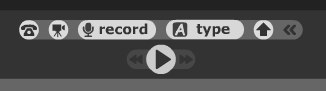
7. Click stop recording when done, and then save.
8. Click (add a title and description) in the upper left corner of the screen and add this information.
To share your presentation with a group or class:
1. Click Share.
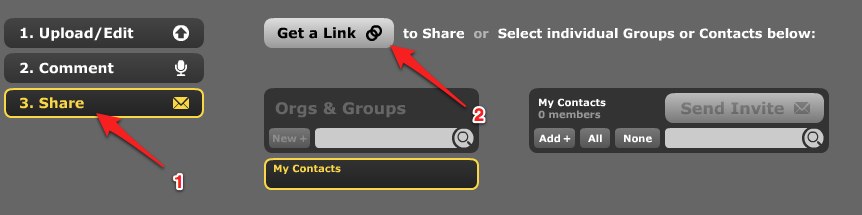
2. Click Get a Link.
3. Check the boxes next to the words "View" and "Comment" (If you fail to do so, your instructor will not be able to access your presentation).
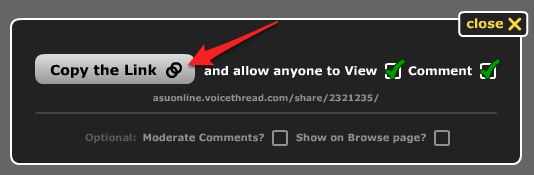
4. Click Copy the Link.
5. Go to your group discussion area, class discussion area, or email and paste the link into a post or message.
To add a photo of yourself to presentations, click the drop down menu triangle located next to your email address in the upper right corner of the screen and select My Identities. Adding a photo of yourself makes is easier for instructors and classmates to identify you when viewing presentations.
If you have any problems, check the Support page or send an email to support@voicethread.com